PrestaShop extension. Merchant Integration Manual
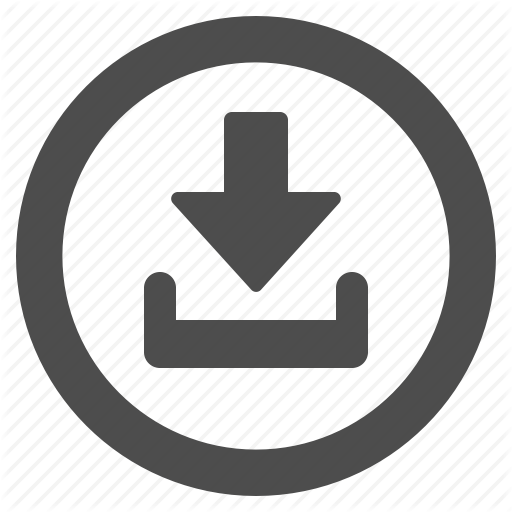 Download PrestaShop module version 6.3.4 for Prestashop 1.6 (updated 25.06.2024)
Download PrestaShop module version 6.3.4 for Prestashop 1.6 (updated 25.06.2024)
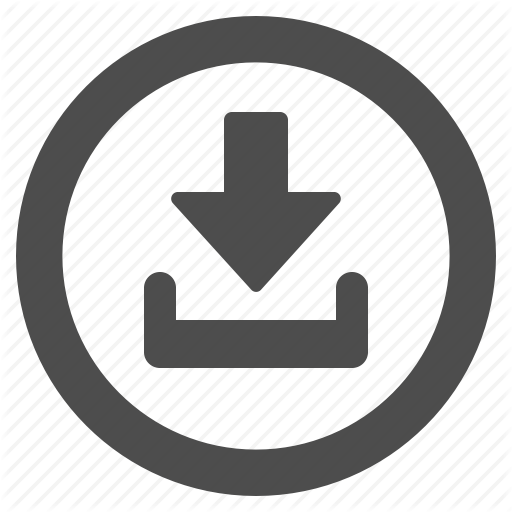 Download PrestaShop module version 7.4.4 for Prestashop 1.7 and PrestaShop 8 (updated 22.05.2024)
Download PrestaShop module version 7.4.4 for Prestashop 1.7 and PrestaShop 8 (updated 22.05.2024)
Features
- EveryPay PrestaShop plugin now supports PrestaShop 1.7 and PrestaShop 8
- EveryPay PrestaShop 1.6 and 1.7 plugins now supports Apple Pay
- Adds EveryPay payment gateway service to the PrestaShop installation for supporting Card and Open Banking payments.
- Enables embedding the payment form to the checkout workflow in iFrame for card payments
- Customer Initiated Token (one-click) payment allow returning customers to perform payments faster and easier using saved card details
Installation
EveryPay extension is available on EveryPay Support website free of charge.
Installation steps:
1. Go to the Back Office and open “Modules/Module manager” from main menu
2. In the upper right corner of the screen locate the button “Upload a module”
3. Upload the ZIP file
4. Locate the EveryPay module in the list, scrolling down if necessary
5. In the row for the new module, click “Install”
6. Locate the module and click “Configure”
Configuration
Once the module is activated configuration options for EveryPay can be found in PrestaShop admin interface under Modules/Module manager/EveryPay.
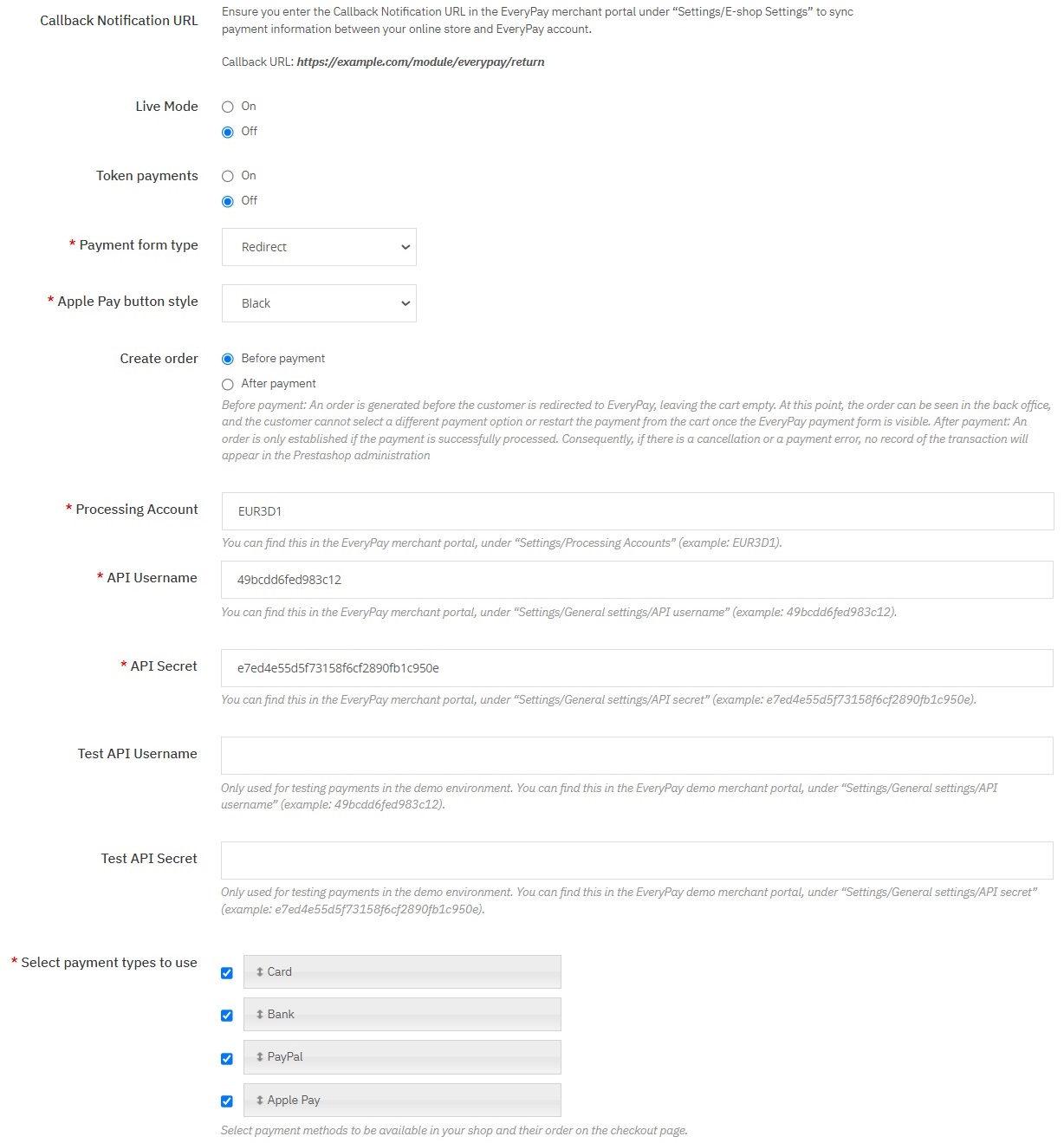
Accept Apple Pay payments
Contact the acquiring bank if you would like to start accepting Apple Pay payments.
The handling of Apple Pay payments in E-shop requires:
- All pages that include Apple Pay must be served over HTTPS
- Webstore domain must have a valid SSL certificate
- Your server is set up for secure communication with Apple Pay. Follow the Apple Pay Guide
- Active registered e-shop in EveryPay merchant portal
- Enabled card payment method
Preparations:
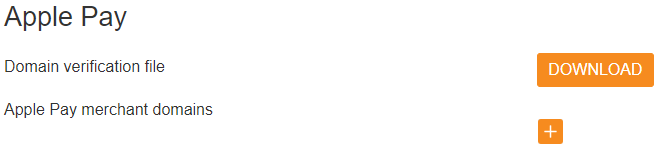
- Download domain verification file:
- From your Merchant portal, go to E-shop Settings
- Choose the right E-shop and go to Apple Pay section
- Download domain verification file
- Host file’s content to
https://[DOMAIN_NAME]/.well-known/ folder in your website’s root directory
- Corresponding file should be reachable from
https://[DOMAIN_NAME]/.well-known/apple-developer-merchantid-domain-association
- Register E-shop domain:
- From your Merchant portal, go to E-shop Settings
- Choose the right E-shop and go to Apple Pay section
- Click + icon and enter your webstore domain or sub-domain where the Apple Pay payment will take place (e.g. example.com, www.example.com etc.)
- Click Add domain
- Check registration status. If the result is correct, the status
registered and the corresponding domain should be displayed

If everything is set up correctly, when customers go to the checkout page, the Apple Pay payment method will be present if an eligible device and browser are being used.
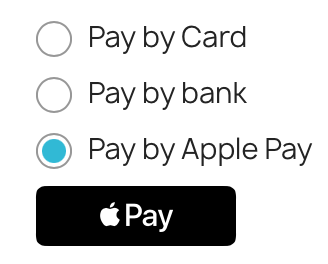
| Field name |
Description |
| Live Mode |
On – module uses Live server, Off – module uses test server (this is for testing only- then Test API Username and Test Shared secret are in use) |
| Token Payments |
Enables one-click-payments which allows returning customers to save their card details (a reference token to required card information in EveryPay system) for faster and easier payments in the future. |
| Payment form type |
iFrame – payment form is embedded in the checkout workflow
Redirect – after checkout the buyer is redirect to EveryPay payment
page
* Open banking payments are always redirect. |
| Apple Pay Button Style |
Choose how to display Apple Pay button and style based on Apple guidelines, possible options “Black”, “White”, “White with outline” |
| Processing Account |
Processing accounts are defined in EveryPay Merchant Portal.
LIVE:
https://portal.every-pay.eu/merchant_settings/currency_facilities
TEST:
https://mwt-demo.every-pay.com/merchant_settings/currency_facilities
Looks like this: EUR3D1 or USD3D1 |
| API Username/Secret |
EveryPay Live and Test servers have different API credentials.
API settings are defined in EveryPay LIVE Merchant Portal:
https://portal.every-pay.eu/merchant_settings/general |
Test API
Username/Secret |
EveryPay Live and Test servers have different API credentials.
API settings are defined in EveryPay TEST Merchant Portal:
https://mwt-demo.every-pay.com/merchant_settings/currency_facilities |
Due to the reason that some of the banks do not support 3DS inside the iFrame we recommend to set up redirect payment flow.
In PrestaShop admin settings under Payment/Preferences/Country restrictions, mark each checkbox for the country, or countries, in which you want the payment module to be available.
Callback notification set up in merchant portal
Callback notifications are used to inform the updated status of the payments. When the payment is finalized by a customer notification is sent to the callback_url. Notifications include payment_reference and order_reference. You can set the callback URL in Merchant Portal under E-shop settings by copying from the module settings.
EveryPay has two separate Merchant Portals:
*Please ensure that you access the correct environments.
Version history
| Date |
Change |
| 04.11.2020 |
Small bug fixes for Prestashop version 1.7:
- Show currency on payment confirmation page.
- Show correct payment method under order history.
|
| 24.11.2020 |
The first version of Prestashop 1.6 plugin.
|
| 19.11.2021 |
Bugfix for Prestashop version 1.7:
- Changed order reference source in return controller
- Added support for underpaid/overpaid orders in ‘create after’ mode
|
| 13.06.2023 |
New version: 7.4.0 (PrestaShop 1.7)
|
| 06.07.2023 |
New version: 6.3.3 (PrestaShop 1.6)
|
| 15.03.2024 |
New version: 7.4.1 (PrestaShop 1.7, 8)
- Changes in logic for getting payment status
- Native ‘Place order’ button for confirming order
- Changes in getting payment method logo
- Possible to change the payment method order
- Improved UI for bank payment method selection
|
| 15.03.2024 |
New version 7.4.2 (PrestaShop 1.7, 8)
- Supporting PrestaShop 8
- Removed additional step ‘Order summary’
- Updated plugin descriptions
|
| 11.04.2024 |
New version 7.4.3 (PrestaShop 1.7, 8)
- Small bug fixes for one-page checkout
|
| 22.05.2024 |
New version 7.4.4 (PrestaShop 1.7, 8)
|
| 25.06.2024 |
New version 6.3.4 (PrestaShop 6)
- Changes in logic for getting payment status
- Native ‘Place order’ button for confirming order
- Changes in getting payment method logo
- Improved UI for bank payment method selection
- Small bug fixes
|