Magento 2 extension, Merchant Integration Manual
Features
- EveryPay Magento plugin now supports Google Pay
- Apple Pay
- Adds EveryPay payment gateway service to Magento 2 for supporting Card, Open Banking and PayPal payments
- Enables embedding the payment form to the checkout workflow in iFrame for card payments
- Customer Initiated Token (one-click) payment allows returning customers to perform payments faster and easier using saved card details
Requirements
The extension has been tested to work with the following Magento versions:
- Magento 2.3.3, Magento 2.4.x, compatible with PHP 8.
However, it’s possible that the extension works even when these are not met.
Installation
The extension can be installed from the command line.
See below for instructions.
Command line
EveryPay extension is available on EveryPay Support website free of charge
Installation steps:
- Download and unzip latest Magento 2 module.
- Open “magento/app” folder
- Create folders 3 folders:
Folders structure should be like this…\magento\app\code\Lumav\EveryPay
- Open “EveryPay” folder which you created in a previous step and copy all content from our Magento 2 module
- Open command line as Administrator
- Go to “magento” folder using terminal
- Enter the following commands at the command line (PHP directory path should be defined if you are using Windows):
- php bin/magento module:enable Lumav_EveryPay
- php bin/magento setup:upgrade
- php bin/magento cache:flush
When it is production mode also run commands:
- bin/magento setup:di:compile
- bin/magento setup:static-content:deploy
- Proceed to the configuration at Stores/Configuration/Sales/Payment Methods/EveryPay.
Configuration
Once the extension is installed, it can be configured via Stores/Configuration/Sales/Payment methods.
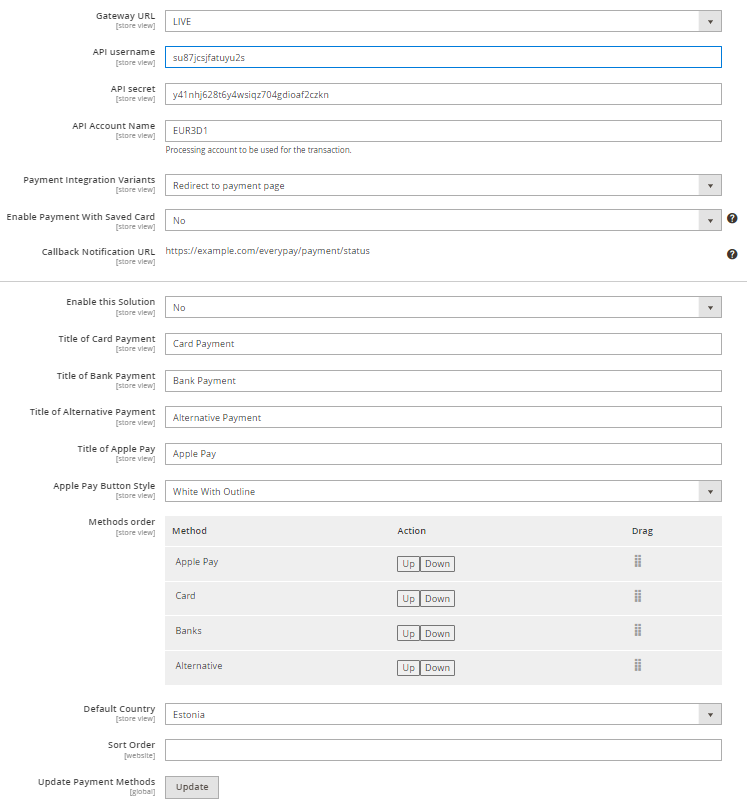
Due to the reason that some of the banks do not support 3DS inside the iFrame we recommend choosing “Redirect to payment page” payment integration variant.
Accept Google Pay payments
Note that to accept Google Pay payment on the Web, you need to serve from an HTTPS webpage with a TLS domain-validated certificate.
- To accept Google Pay payments, you must register with Google and receive a Merchant ID, adding the necessary information in Google Pay API section via Google Pay and Wallet Console
- From your Merchant portal, go to E-shop Settings
- Choose the right E-shop and go to Google Pay section at the bottom of the page
- Read and confirm Google Pay Terms and Conditions by clicking the checkbox
- In the “Google Pay Merchant ID for Custom Domains” field enter the Google Merchant ID obtained from the Google Pay and Wallet Console and press “Save” (in the test environment, a random value can be entered)
- In the Google Pay section, there should be: “Registered” with Google Pay Merchant ID and the option to “Unregister”
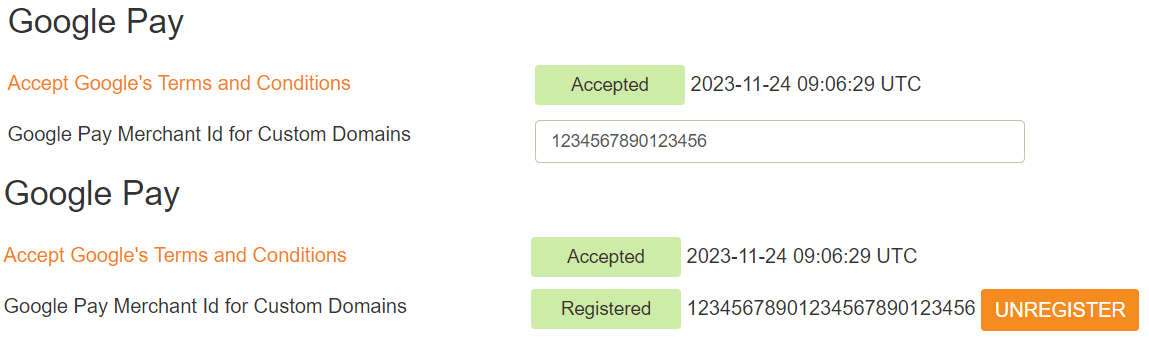
If everything is set up correctly, when customers go to the checkout page, the Google Pay payment method will be present.
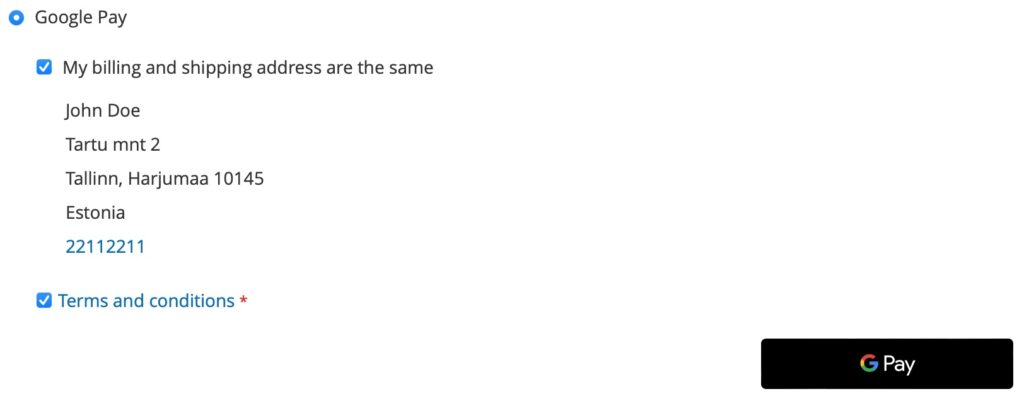
To initiate a Google Pay payment in the test environment, just add a genuine card to your Google Wallet. You can relax knowing that no funds will be deducted, as a red notification will inform you – Your payment method won’t be charged because you’re in a test environment.
Accept Apple Pay payments
Contact the acquiring bank if you would like to start accepting Apple Pay payments.
The handling of Apple Pay payments in E-shop requires:
- All pages that include Apple Pay must be served over HTTPS
- Webstore domain must have a valid SSL certificate
- Your server is set up for secure communication with Apple Pay. Follow the Apple Pay Guide
- Active registered e-shop in EveryPay portal
- Enabled card payment method
Preparations:
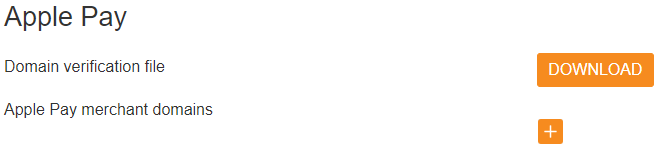
- Download domain verification file:
- From your Merchant portal, go to E-shop Settings
- Choose the right E-shop and go to Apple Pay section
- Download domain verification file
- Host file’s content to
https://[DOMAIN_NAME]/.well-known/ folder in your website’s root directory
- Corresponding file should be reachable from
https://[DOMAIN_NAME]/.well-known/apple-developer-merchantid-domain-association
- Register E-shop domain:
- From your Merchant portal, go to E-shop Settings
- Choose the right E-shop and go to Apple Pay section
- Click + icon and enter your webstore domain or sub-domain where the Apple Pay payment will take place (e.g. example.com, www.example.com etc.)
- Click Add domain
- Check registration status. If the result is correct, the status
registered and the corresponding domain should be displayed

If everything is set up correctly, when customers go to the checkout page, the Apple Pay payment method will be present if an eligible device and browser is being used.
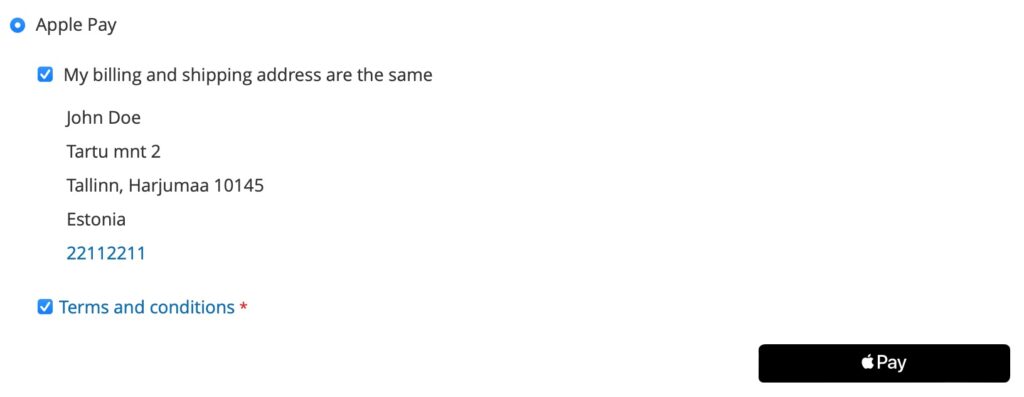
Callback notification set up in merchant portal
For the plugin to work correctly, Callback URL needs to be added in the Merchant portal. Copy the “Callback Notification URL” from the plugin settings and paste into Merchant Portal/E-shop settings/Callback Notification URL field.
Callback notifications are used to inform the plugin about payment status updates. When the payment is finalized by the customer, Callback is sent to the URL that was added in the Merchant portal and a payment status request is made showing the correct payment status to the customer and in the Magento/Orders section.
Please do not add to the Callback-url /ee , /en , /lv etc if your URL changes based on language.
| Field name |
Description |
| Gateway URL |
Select TEST or LIVE. Depending on the environment you need to use |
API username /
test API username |
Everypay Production(Live) and Test servers have different API credentials
API settings are defined in EveryPay Merchant Portal
PRODUCTION(LIVE): https://portal.every-pay.eu/merchant_settings/general
TEST: https://mwt-demo.every-pay.com/merchant_settings/general
Looks like this (16 symbols): 68d9463b47d9a364 |
| API Account Name |
Processing accounts are defined in EveryPay Merchant Portal
PRODUCTION(LIVE):
https://portal.every-pay.eu/merchant_settings/currency_facilities
TEST: https://mwt-demo.every-pay.com/merchant_settings/currency_facilities
Looks like this: EUR3D1 or USD3D1 |
| Payment Integration Variants |
iFrame – payment form is embedded in the checkout workflow.
Redirect – after checkout the buyer is redirect to EveryPay payment page.
* Open banking payments are always redirect. |
| Enable Payment With Saved Card |
Enables one-click-payments which allows returning customers to save their card details (a reference token to required card information in EveryPay system) for faster and easier payments in the future |
| Callback Notification URL |
Add this URL to Callback Notification URL in EveryPay merchant portal under E-shop settings |
| Enable this Solution |
Enable or disable EveryPay Payment Method |
| Title of Card Payments |
This controls the title which the user sees on card payments |
| Title of Bank Payment |
This controls the title which the user sees on bank payments |
| Title of Alternative Payment |
This controls the title which the user sees on alternative payment methods (PayPal etc.) |
| Title of Apple Pay |
This controls the title which the user sees on Apple Pay payment method |
| Apple Pay Button Style |
Choose how to display Apple Pay button and style based on Apple guidelines, possible options “Black”, “White”, “White with outline” |
| Methods order |
Sort in what order the payment methods will be displayed on the checkout page |
| Default country |
By default country selection is attempted by the currently active locale. When some country is selected it ignores the language and shows always the selected country Open Banking payment method first |
| Update Payment Methods |
Can update payment methods manually |