OpenCart extension. Merchant Integration Manual
Features
- EveryPay OpenCart module now supports OpenCart 4
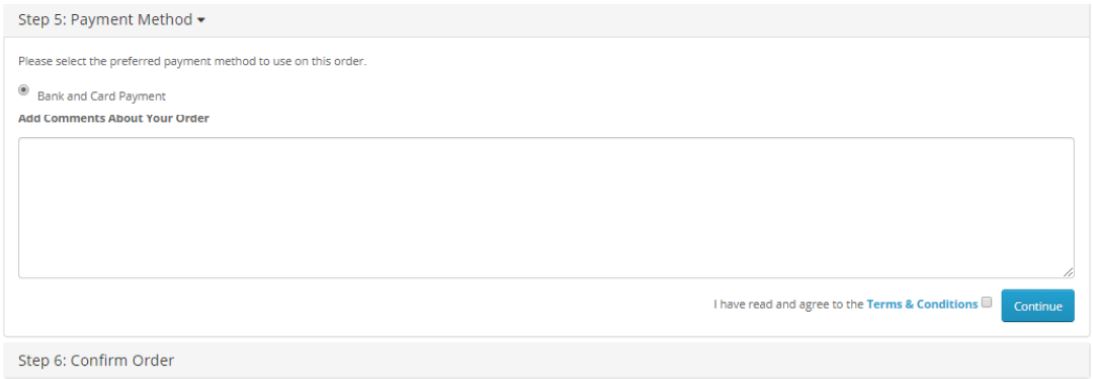
Installation
EveryPay extension is available on EveryPay Support website free of charge: support.every-pay.com
Whenever possible, the extension should first be installed on development and/or staging environments before deploying it to the production server.
1. Download OpenCart extension on EveryPay Support website. In the OpenCart site administration panel open “Extensions”, then “Installer” and “Upload File”. Select the previously downloaded file and wait until the file is uploaded.
2. In the OpenCart site administration panel open “Extensions”, then “Extensions” and in the drop-down menu “Payments”. Click “Install” “EveryPay” payment method.
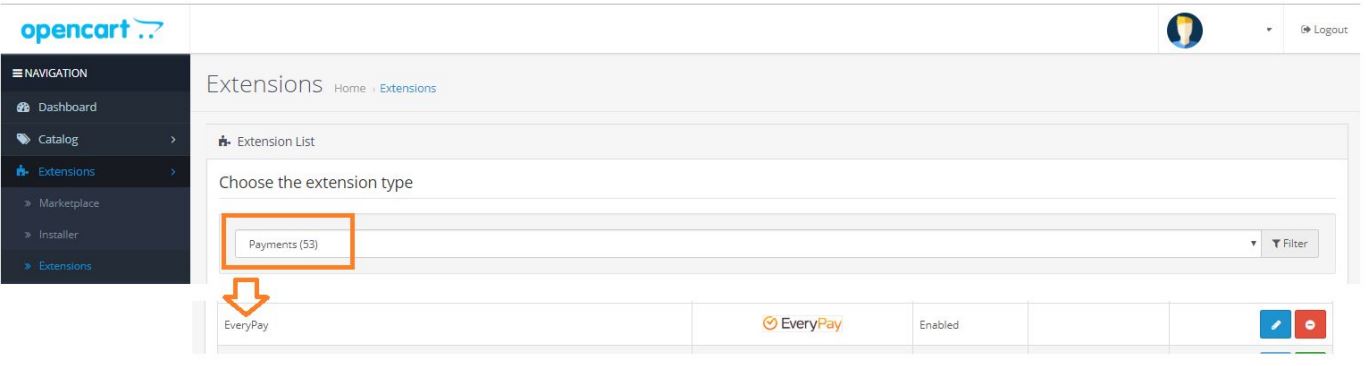
Configuration
Once the extension is installed, it can be configured via Extensions → Payments → EveryPay
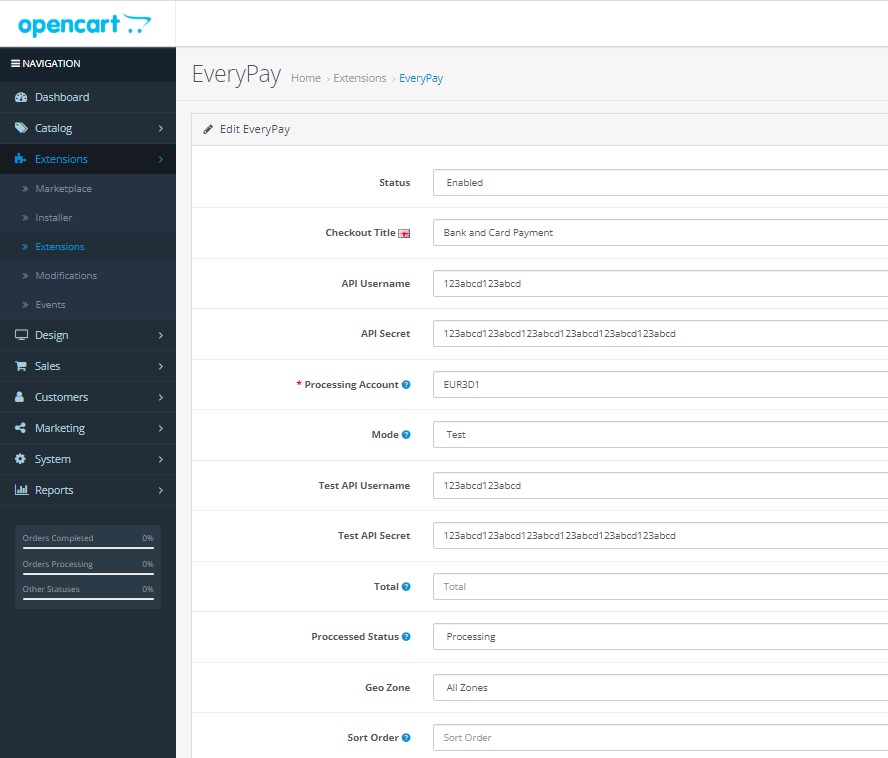
Due to the reason that some banks do not support 3DS inside the iFrame, we recommend to set up redirect payment flow.
EveryPay has two separate Merchant Portals:
● Test/demo: https://mwt-demo.every-pay.com
● Live/production: https://portal.every-pay.eu
*Please ensure that you access the correct environments.
Callback notification set up in merchant portal
Callback notifications must be used to inform updated status of the payments. When the payment is finalized, a customer notification is sent to the callback URL. Notifications include fields payment_reference and order_reference.
You can set the callback URL in the Merchant Portal under E-shop Settings, and it can be found in module settings.
| Field name |
Description |
| Status |
Enable or disable EveryPay Payment Method. |
| API Username/Secret |
EveryPay Live and Test servers have different API credentials.
API settings are defined in EveryPay LIVE Merchant Portal:
https://portal.every-pay.eu/merchant_settings/general |
| Processing Account |
Processing accounts are defined in EveryPay Merchant Portal.
LIVE:
https://portal.every-pay.eu/merchant_settings/currency_facilities
TEST:
https://mwt-demo.every-pay.com/merchant_settings/currency_facilities
Looks like this: EUR3D1 or USD3D1 |
| Mode |
PRODUCTION – live/production mode (payments are sent to EveryPay production server)
TEST – test mode (payments are sent to EveryPay test/demo server) |
Test API
Username/Secret |
EveryPay Live and Test servers have different API credentials.
API settings are defined in EveryPay TEST Merchant Portal:
https://mwt-demo.every-pay.com/merchant_settings/general |
| Total |
The checkout total the order must reach before EveryPay payment method becomes active. |
| Processed Status |
Order status for successful payments. Default status is “Pending”.
Adjust this as needed. |
| Geo Zones |
Enable EveryPay payment method only for certain geographic regions |
| Sort order |
When a system has several active payment methods installed, this field determines their display order. |
Version history
| Date |
Change |
| 09.12.2020 |
v 1.9.6 Bug fixes:
- removed the check for Live username and secret
- locale is not hardcoded but dynamic
|
| 07.01.2021 |
v 1.9.7 Bug fix:
- sent for processing status added to plugin
|
| 28.02.2024 |
v 1.9.8
Improvements:
- updated payment status fetching logic
- default bank payment country selection based on the selected billing country (EE, LV, LT)
Bug fix:
- UTC timestamp fix (local time zone can be used in the settings)
|
| 12.06.2024 |
v 1.0.0
New module for OpenCart 4 |
| 25.07.2024 |
v 1.9.9
Improvements:
- payment initiation logic
- button classes
- Callback notification URL added in module settings
|