After clicking LHV EE payment method on the payment method selection page, the user is redirected to LHV’s login page. Here “Sandbox“ option needs to be selected and “Log in” button should be clicked.
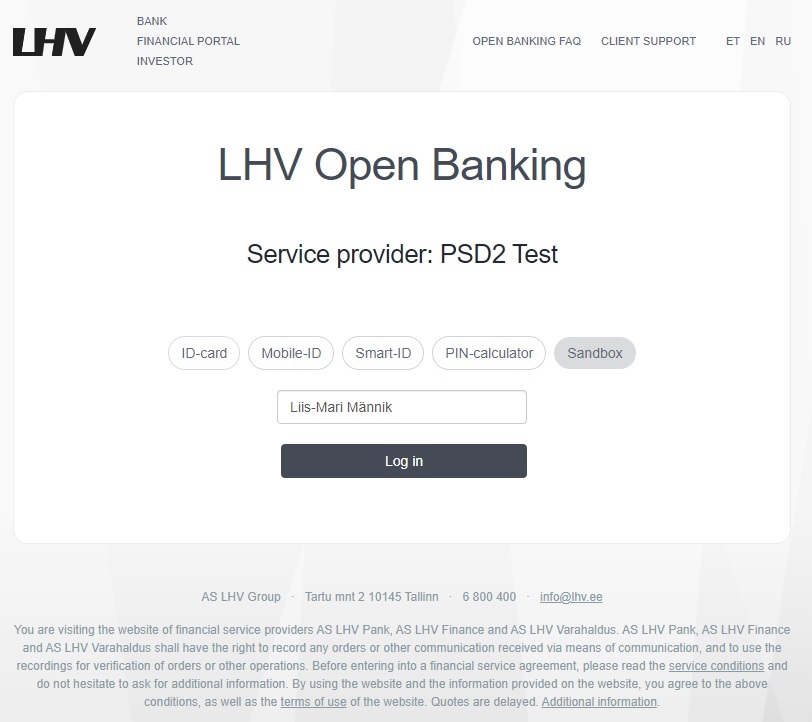
The user is directed to the payment link, for the account list “Select account“ needs to be pressed. In there one of the accounts can be selected and “Select” button can be pressed.
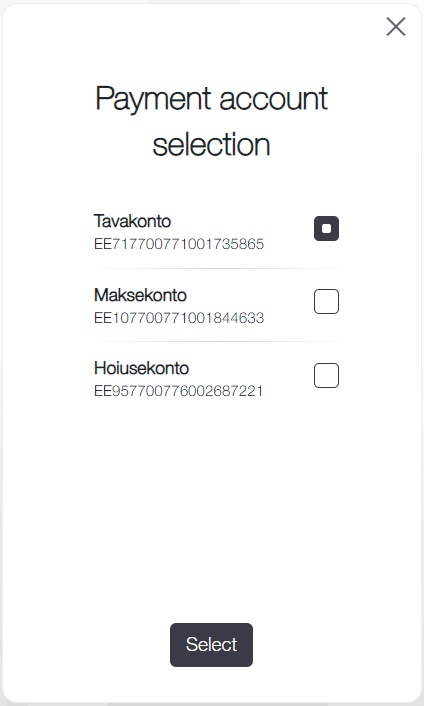
Then “Smart-ID” is marked and “Confirm” is clicked.
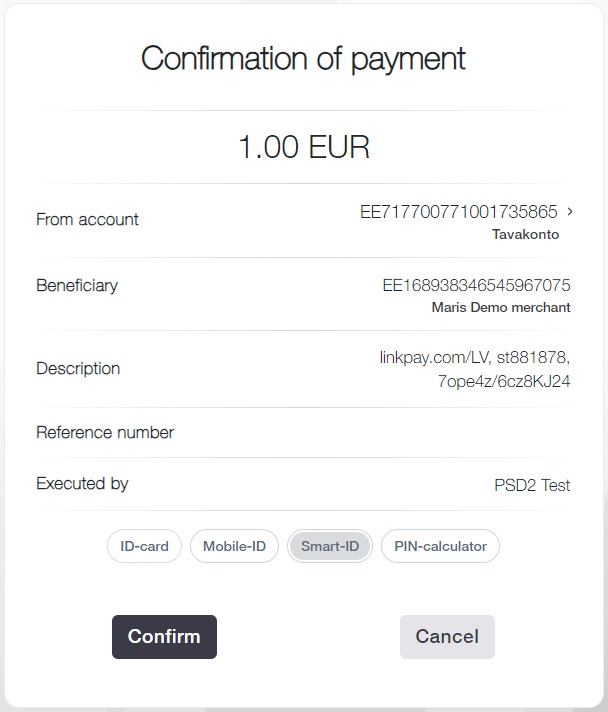
After clicking “Confirm“, the payment will be completed automatically.
For the redirect approach (Authenticate in Bank), the user will be redirected to Swedbank’s login page. There, in the “PIN-calculator” option, Both User ID and Password are entered as “123456” and to continue “Enter” is clicked.
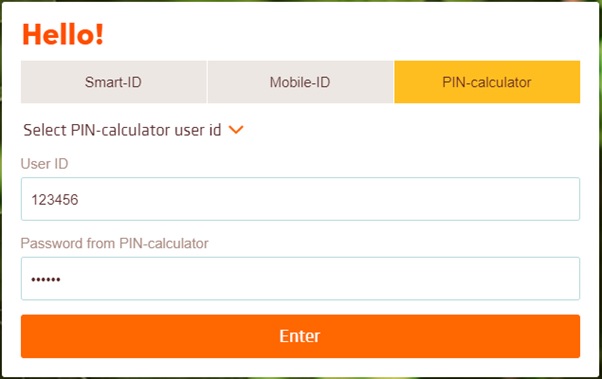
In the following page, for the field Select Customer “Myself” should be selected and “Submit” should be clicked.
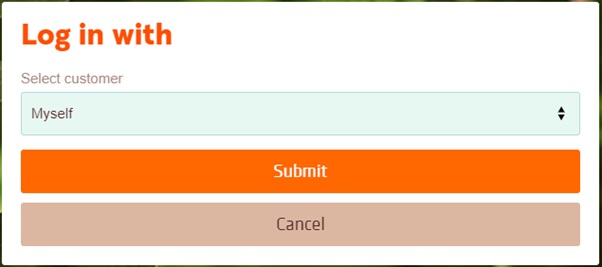
In the following Allowing access page click on “Confirm“. After that customer sees the account list and needs to select IBAN and to sign it with a selected signing method.
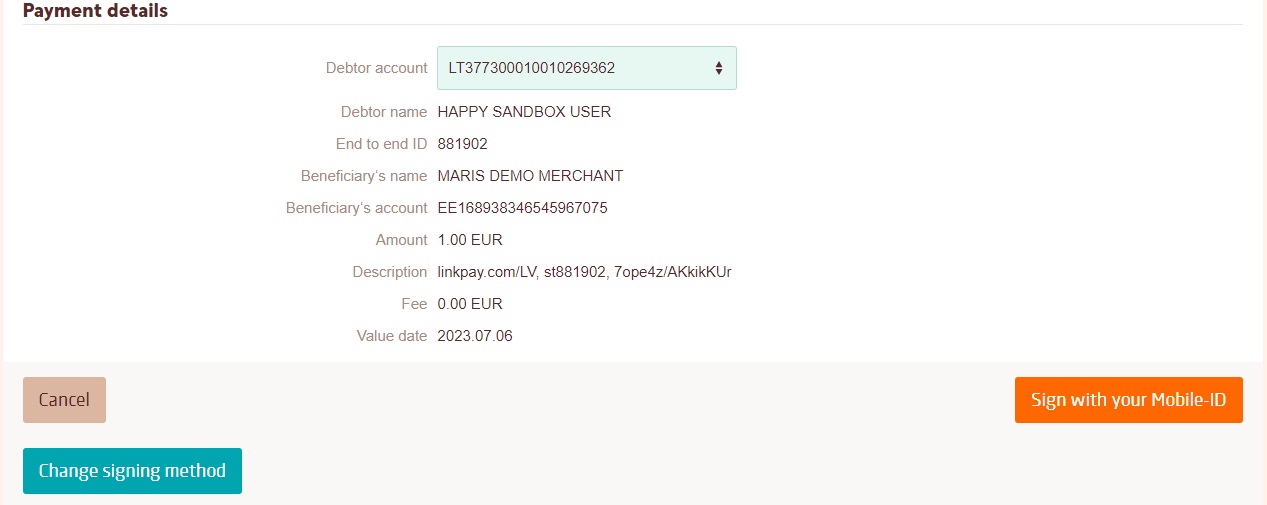
After signing, the payment will be completed automatically.
For the redirect approach (Authenticate in Bank), the user will be redirected to SEB’s login page. In the first page “ibsUser1” should be entered and “Accept” button should be clicked.
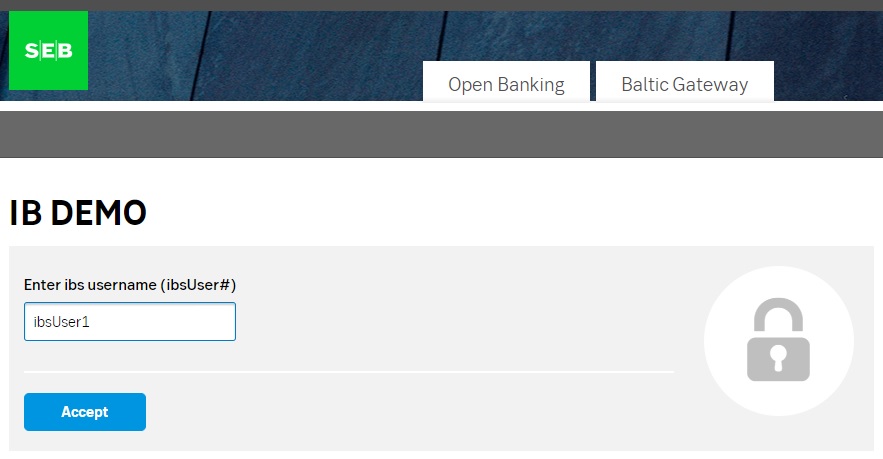
In the second page, clicking “Agree and Continue” button redirects the user to the account selection page.
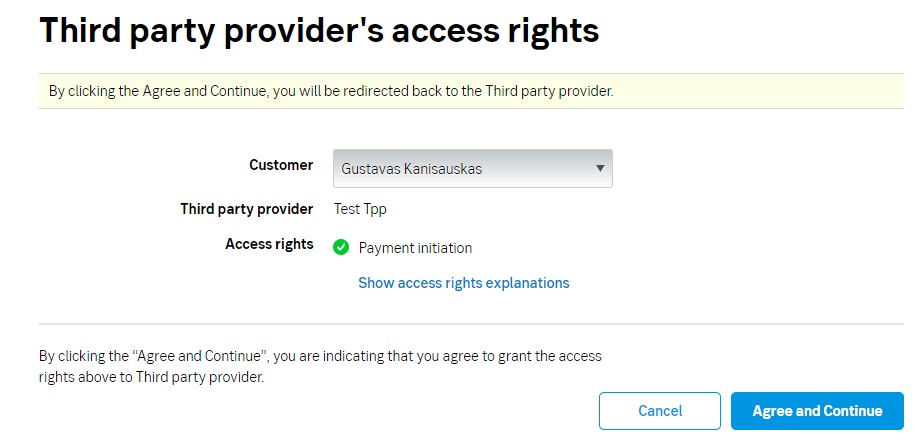
“ibsUser1” should be entered and “Accept” button should be clicked again.
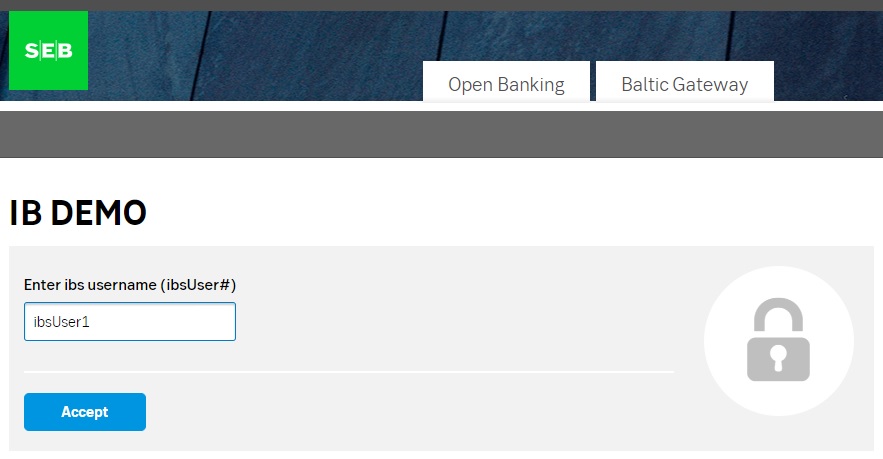
Then on the next page, one of the accounts should be selected and then the “Continue” button is clicked, after that the “Confirm” button is clicked and lastly “Back to provider” is clicked. The user is redirected to the service provider’s web page.
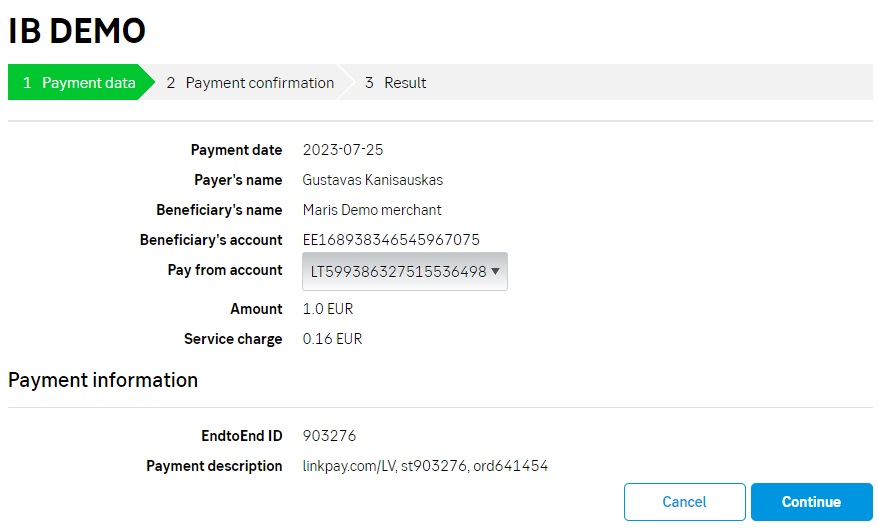
After clicking Luminor payment method in payment method selection page user is redirected to Luminor’s login page. In here “Smart-ID“ option needs to be selected and “Log in” button should be clicked.
For Luminor LT payment method enter username 111111
For Luminor LV payment method enter username 222222
For Luminor EE payment method enter username 333333
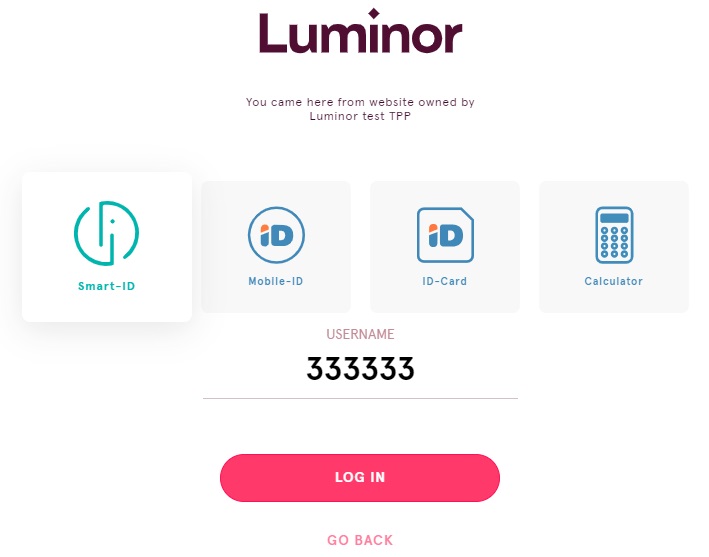
From the account list user needs to select the account and to click “Pay” button.
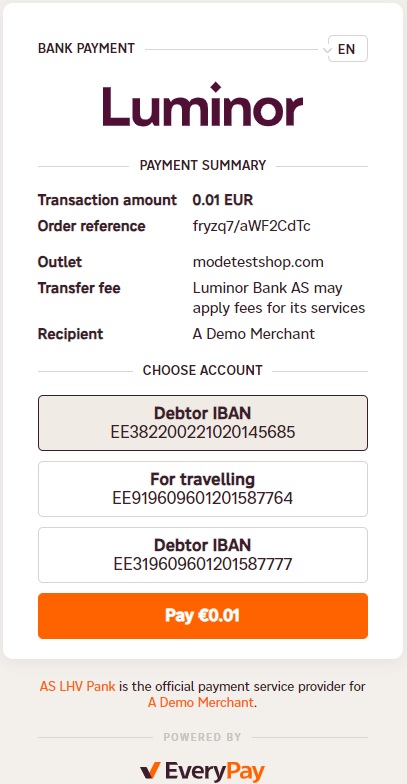
In the next step, the user needs to sign the payment.
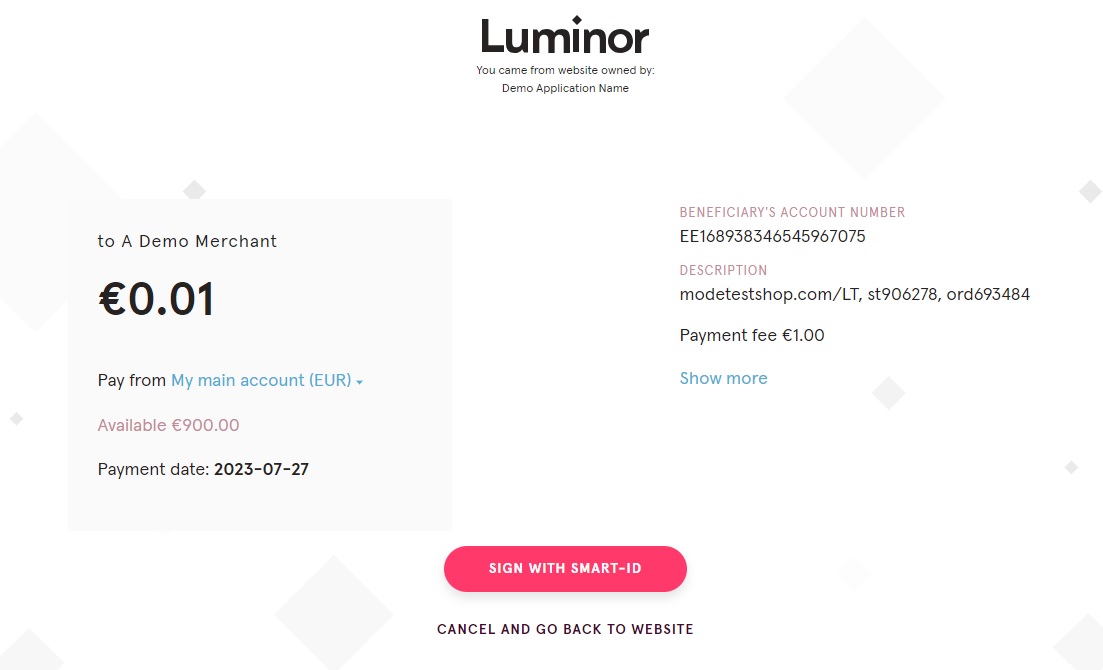
After signing, the payment will be completed automatically.
After clicking Coop Pank payment method on the payment method selection page, the user is redirected to Coop’s login page. In the “Mobile-ID” option, both Username and Password are entered as “obcoop1” and to continue “LOG IN” is clicked.
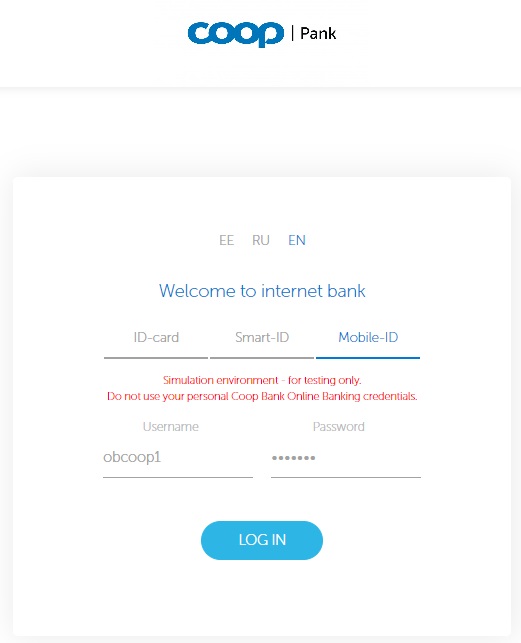
Here “CONFIRM“ option needs to be clicked.
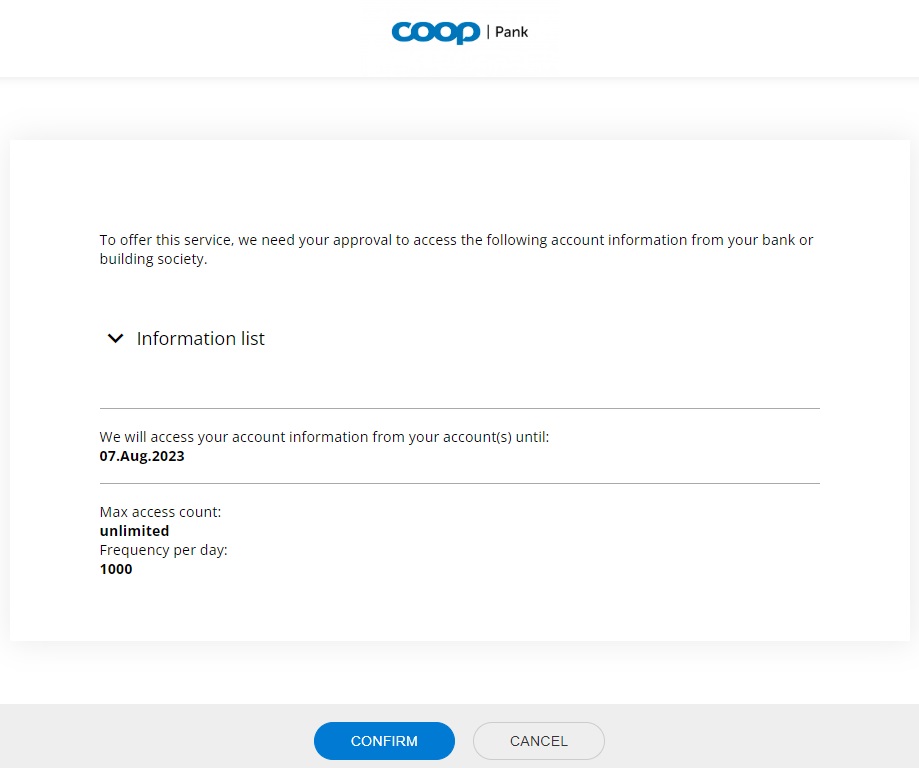
The user is directed to the account list. In there one of the accounts can be selected and “Pay” button can be pressed.
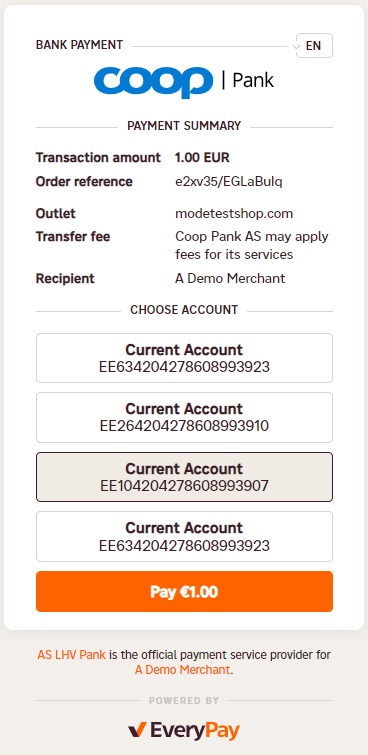
In the next step, user needs to click “CONFIRM“.
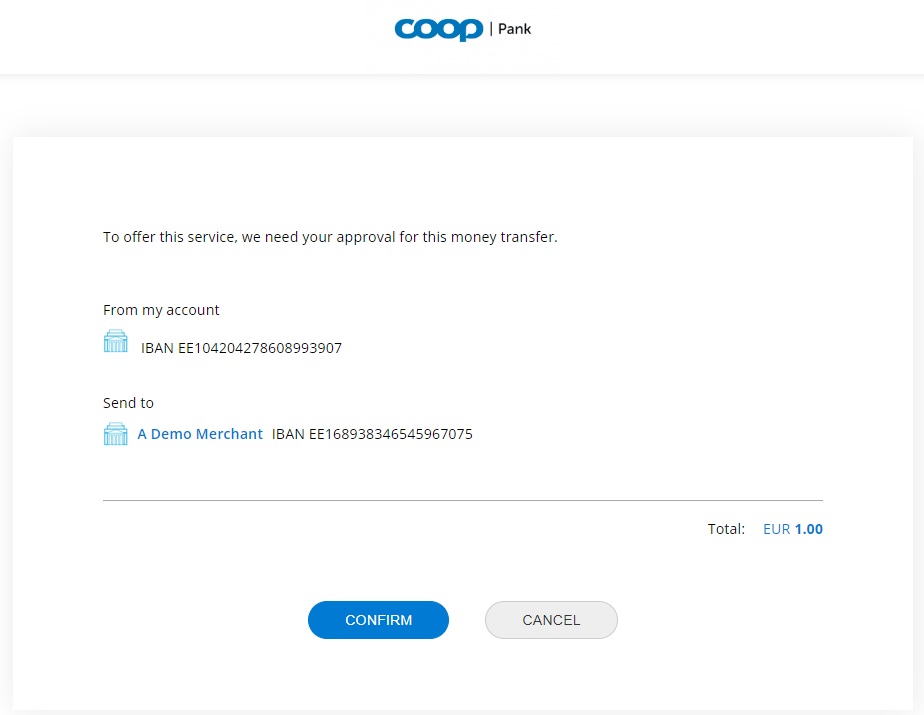
After “Confirm” is clicked, the payment will be completed automatically.
- Šiaulių Bankas Open Banking
After clicking Šiaulių Bankas payment method on the payment method selection page, the user is redirected to Šiaulių Bankas Open Banking Sandbox login page. The user clicks “Log in“.
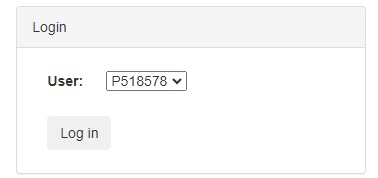
In the next step, the user needs to click “Confirm“.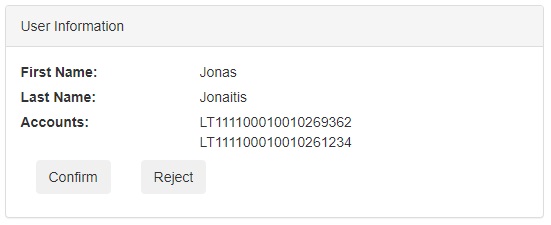
The user needs to select the account and click “Confirm“.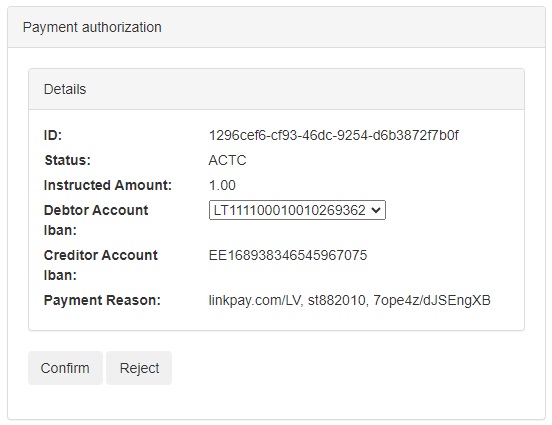
After “Confirm” is clicked, the payment will be completed automatically.
Citadele bank does not have open banking Sandbox for testing.
After clicking on Revolut payment method on the payment method selection page, the user is redirected to Revolut Open Banking Sandbox login page.
From there leave the country code as +44 and enter the following mobile phone number “7250526671” and press continue
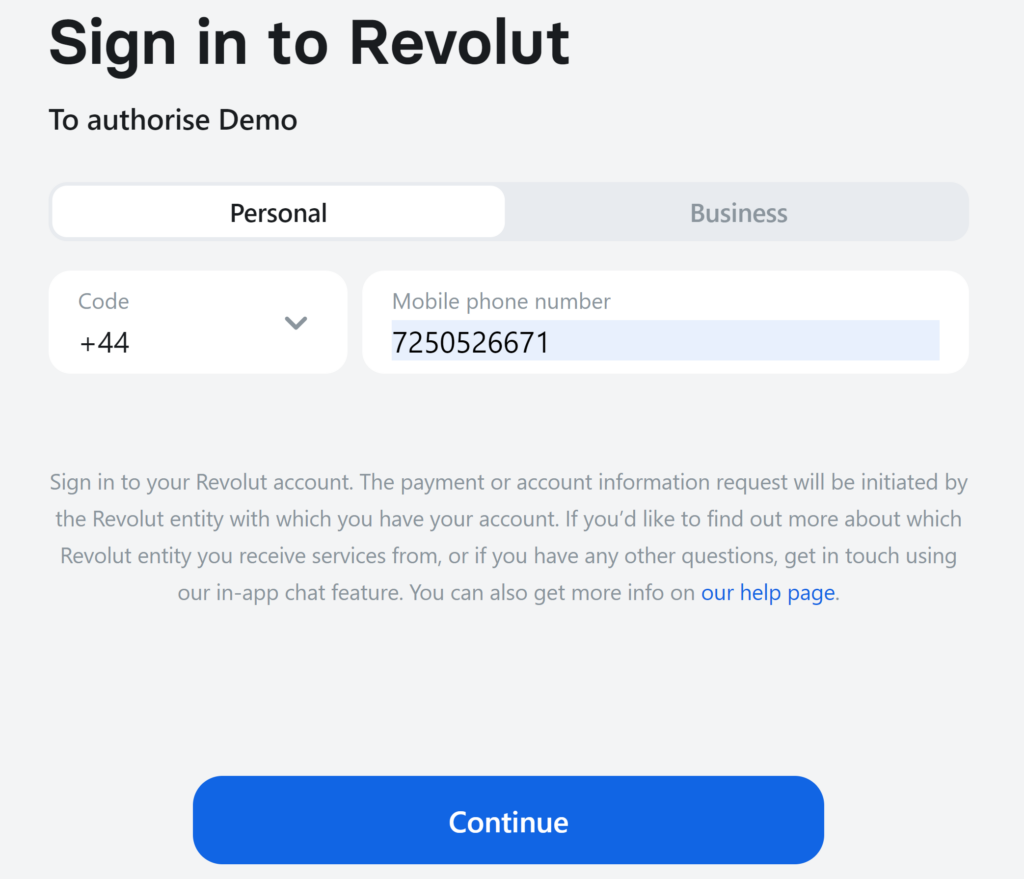
After clicking on continue you will be see a message “Enter your Revolut app passcode”, the passcode is “0000″.
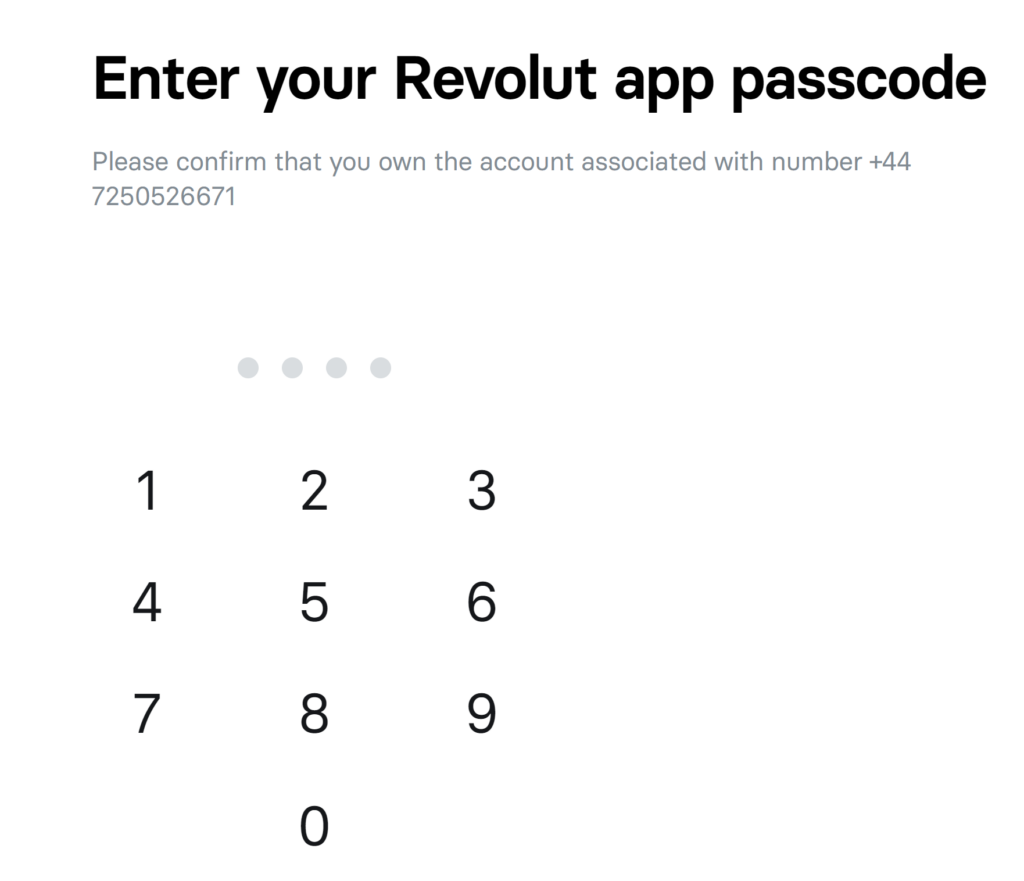
After the passcode you will see a prompt enter 6 digit code, this code is already pre-filled and just press continue.
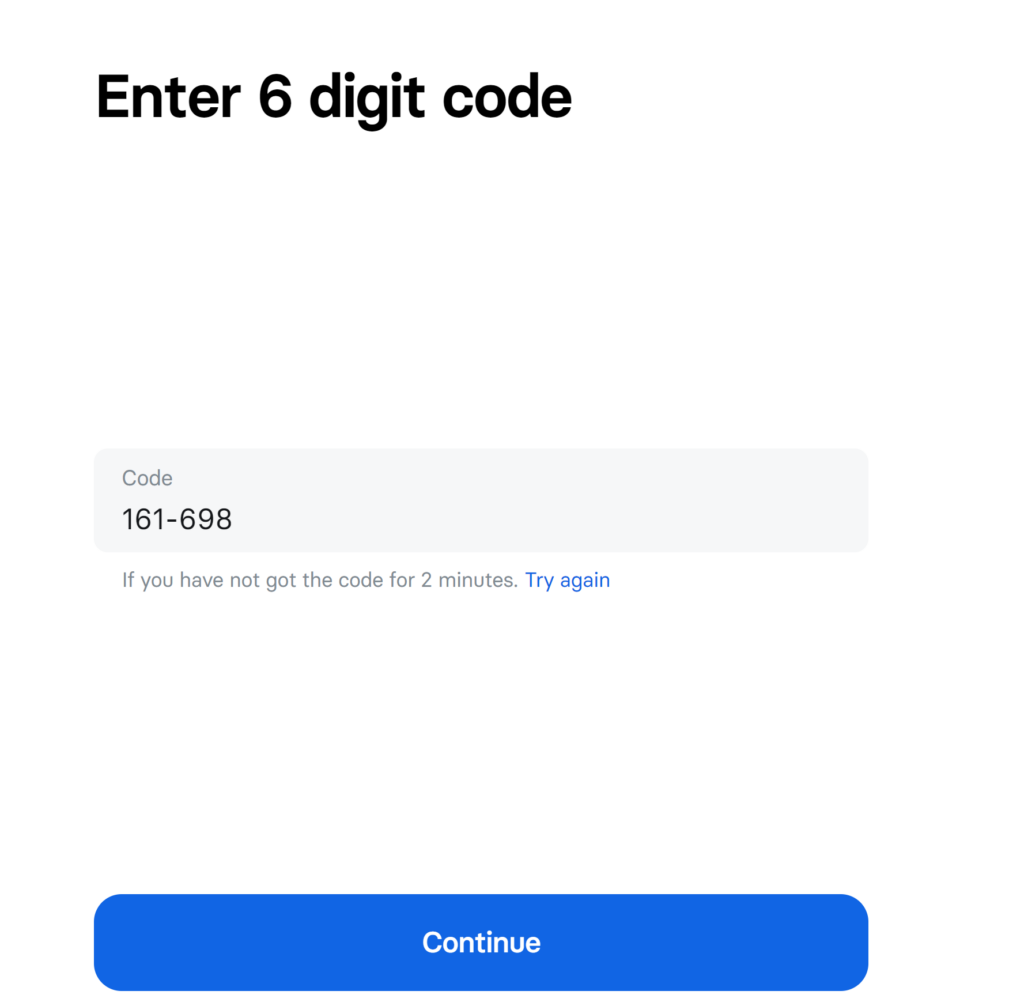
Now there will be a payment request window just press authorise to finish the payment. “Access granted screen” will pop-up for a moment and the payment will be finished.
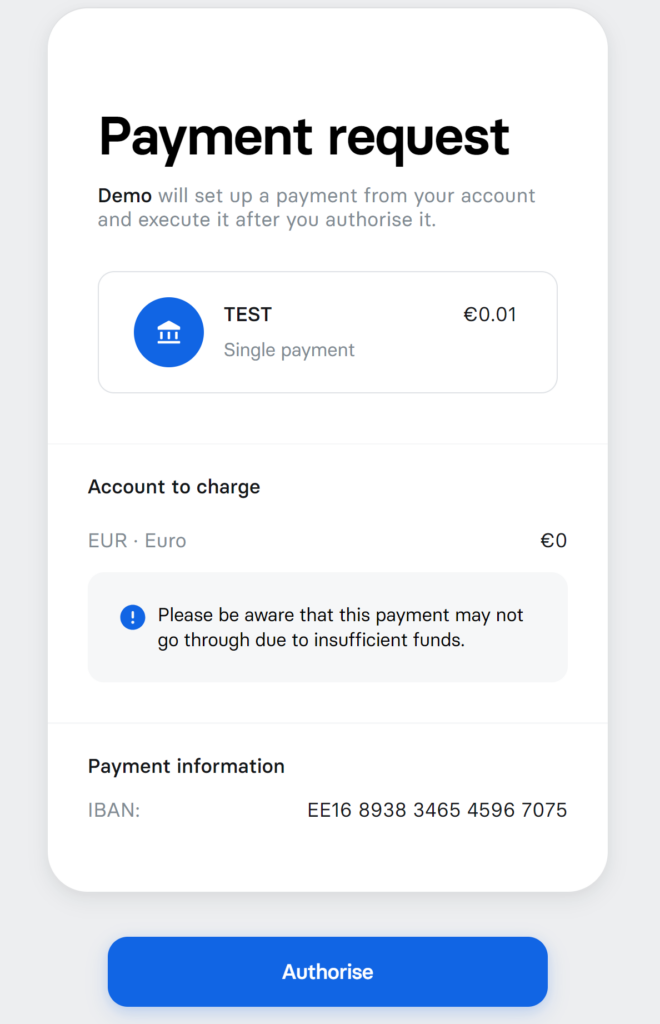
PS: Revolut payments cannot be fully completed in the sandbox environment and will result in a failed status. Status that is received: There is not enough available funds.